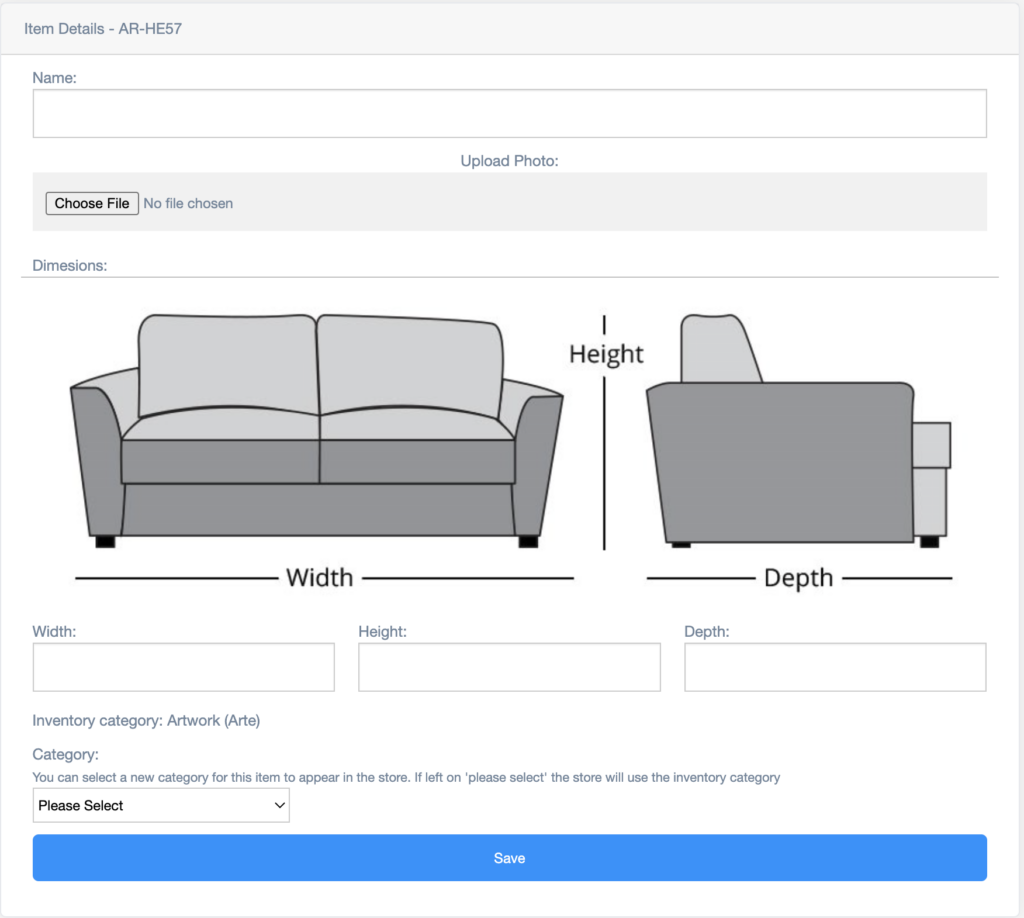Artwork is inspected and inventoried in one step, then uploaded it in a second step.
Supplies #
- iPad or other device with a camera and wifi access
- Marker
- Measuring tape
- Neutral backdrop e.g. solid colored table surface, uploading station in 3rd room, solid colored floor space, etc.
Steps #
- Gather supplies.
- From newlife.furniturebank.net, go to System Login and login.
- If it doesn’t say Store at the top of the page, tap the 3 dots next to your email in the upper righthand corner. Select Store in the dropdown.
- From the side menu, tap Products then Search.
- Enter the code on the inventory tag of the artwork that you would like to upload and tap Search. Artwork that has yet to be uploaded can be found in the showroom.
- Tap the code from the search results.
- It will bring you to the uploading page pictured below. Give it a unique name. It helps the clients identify which item they’re referring to during virtual appointments if there are no repeat names. e.g. Blue Swirl
- Take a photo.
- Add the dimensions in inches in the dimensions field.
- Tap Save.
- Confirm everything you entered, including the photo saved. Sometimes it deletes the photo.
- Check off the box labeled Uploaded on the inventory tag.
- Move the artwork to the cubbies in the 3rd room.
- Repeat steps 4-13 for each item.